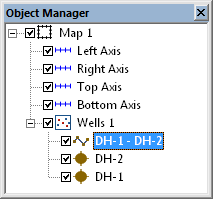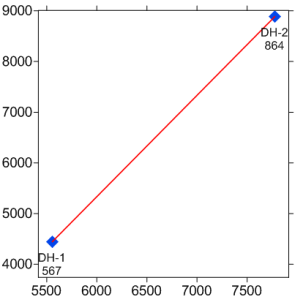Adding a Well Selector Line - Tutorial
A well selector line
can be used to create a cross
section or to show multiple wells connected on the map. Wells are
selected in the order that they should appear in the cross section with
the furthest left well in the cross section selected first on the map.
To connect wells:
Click
the Map 1 map object or any
of the layers or objects in the map.
Click
the Map | Add | Well Selector
command or right-click on the map and choose Add
| Well Selector.
The
cursor changes to  . As the cursor approaches
a well, the well name appears in a floating box. This makes selecting
the right well easier. Click on the first well, DH-1,
to select it.
. As the cursor approaches
a well, the well name appears in a floating box. This makes selecting
the right well easier. Click on the first well, DH-1,
to select it.
Click
on each additional well in the order that the logs will appear in
the cross section. Click on DH-2
next.
Press
the ENTER key on the keyboard or double-click on the last well to
end the current well selector line.
Press
ESC on the keyboard to end selector mode.
The order the wells will be displayed in the cross section is shown
in the Object Manager by the well
order in the name for the well selector line. DH-1 appears first in the
well selector name, so it will appear on the left side of the cross section.
DH-2 appears last, so it will appear on the right side of the cross section.
Had the wells been selected in the reverse order, DH-2 would be on the
left side in the Object Manager
name and in the cross section.
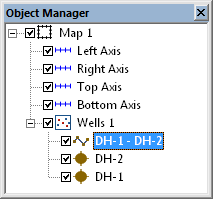
The cross section will have
two wells:
DH-1 on the left side of
the cross section
and DH-2 on the right side
of the cross section.
The wells are connected with a line. This line connects the wells that
will be displayed in the cross section.
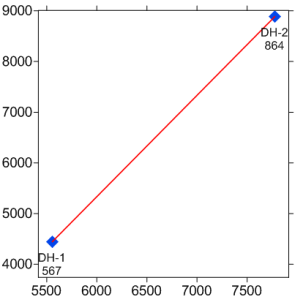
The well selector line is
added to
the map, connecting the
wells.
Back to Changing the Map Properties
Next to Lesson 7 - Creating a Cross
Section View
 . As the cursor approaches
a well, the well name appears in a floating box. This makes selecting
the right well easier. Click on the first well, DH-1,
to select it.
. As the cursor approaches
a well, the well name appears in a floating box. This makes selecting
the right well easier. Click on the first well, DH-1,
to select it.