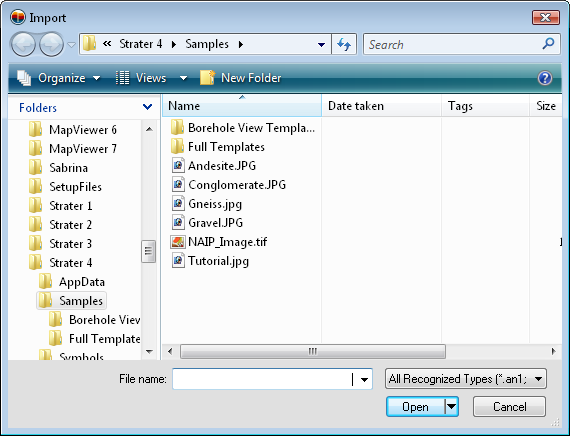
Click the Table | Graphic | Image File Path command or right-click in a table and select Get Image File Name to select an image and input the full path and file name of the image in the table's currently active cell. This makes using images in graphic logs easier, as it removes the chance of a typo in the table column.
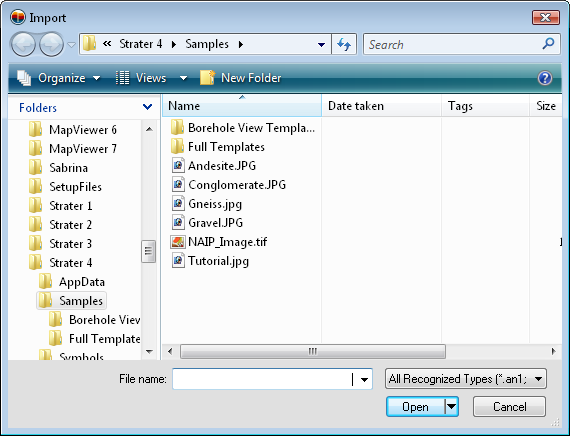
Select the image and click Open to insert the name into the cell.
In the table, click on the cell you want to insert the file name and path. In this example, click on cell D1.
Click the Table | Graphic | Image File Path command. The Import dialog opens.
Browse to the image file and click on the file to select it. In this example, click on the Andesite.JPG image in the C:\Program Files\Golden Software\Strater 5\Samples directory.
Click Open and the path and file name are inserted into the selected cell.

The full path and file name of the selected image appears in the selected cell.
See Also