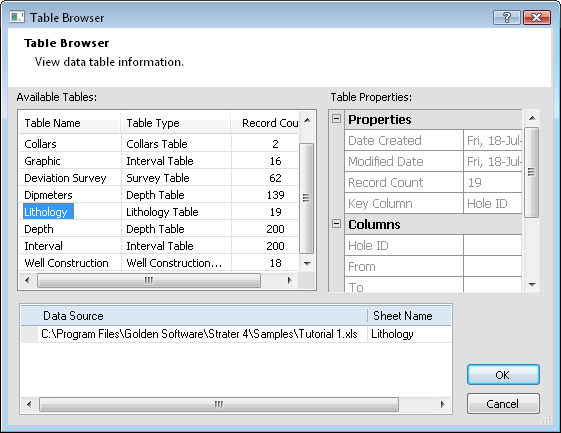
The Table | Table | Browser command is available only when a data table tab is selected. This is a read-only dialog that provides information about all of the tables in the current project.
To open the Table Browser dialog click the Table | Table | Browser command.
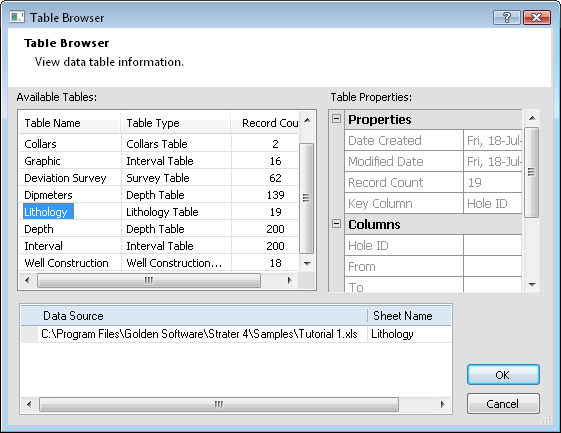
The Table Browser dialog provides quick access to information about every table in the current project.
Every table in the current project is listed in the Available Tables field. Click on a table in the Available Tables section to display the properties for that table.
Select a table name in the Available Tables field. When highlighted, its properties and columns are displayed in the Table Properties field, and its source data location is displayed in the Data Sources field.
To remove a data source from a table, select the table from the list of Available Tables, select the data source you want to remove from the Data Source field, and press the Delete key on the keyboard. When the data source is removed from a table, that data will not be reloaded when using the Data | Reload | Data or the Data | Reload | All commands. This is useful if you have changed the data in the selected table.
If you deleted the wrong data source by accident, click Cancel to cancel the deletion.
To change the data source link for a table, select the table from the
list of Available Tables, select
the data source you want to change in the Data
Source field, and click the  button
to the right of the external data source name. In the Data
Source dialog, select the new external data source file and click
Open. If necessary, select the
sheet name and click OK. When
the data is changed, click OK
and the project will update with the new data.
button
to the right of the external data source name. In the Data
Source dialog, select the new external data source file and click
Open. If necessary, select the
sheet name and click OK. When
the data is changed, click OK
and the project will update with the new data.
The new data source should have the same columns and format as the original file. If the new data source has different columns or the data is formatted differently, the best way to import the data is to use the File | Import command or open the data in a new table using the File | Open command.
If you changed the data source incorrectly and want to return to the original source, click Cancel to cancel the change.
Click OK or Cancel to close the dialog and return to the table view.
See Also