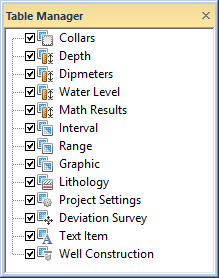
In Strater you can have multiple data tables in one project. This is useful in displaying graphics for multiple wells or data types. The Table Manager includes a list of all the tables in the project. Click the View | Managers | Table command to display the Table Manager. You can open or close tables, add or delete tables, and change the table order in the Table Manager.
Click a table name in the Table Manager to make the table the active document. If you click a hidden table, the table will be opened and made the active view.
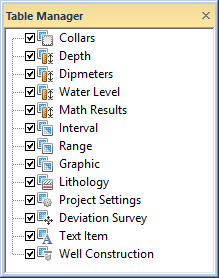
Toggle table visibility, create and
remove tables, or change table
order with the Table Manager.
The check box to the left of a table name indicates if the table is displayed or hidden. If a table is not visible either check the box next to the table name or click the table name. Click the View | Display | Hide All Tables command or right-click in the Table Manager and select Hide All Tables to hide all the tables in the project. Click the View | Display | Show All Tables command or right-click in the Table Manager and select Show All Tables to open all the tables in the project.
Tables can be renamed in the Table Manager by slowly clicking the table name twice. Pause between the two clicks to ensure the application does not interpret the two clicks as a double-click. Alternatively, click a table name and press F2, click the Table | Table | Rename command, or right-click the table name in the Table Manager and select Rename to rename the table. Type a new name for the selected table and press ENTER to rename a table.
The table tabs are listed from left to right in the same order as in the Table Manager from top to bottom. Click and drag a table name to a new location to change the order of the tables in the Table Manager. The tab order will also update with the new table order. You can also change the order of the tables by clicking and dragging a table tab to a new location. This will automatically update the order in Table Manager. Right-click in the Table Manager and select Sort Ascending or Sort Descending to sort the tables alphabetically. The table order and view orders are not linked. When a table or view visibility is changed, the table and view tabs are displayed in two groups.
Right-click in the Table Manager and select New to create a new table, similar to the Home | New | Table command. Right-click in the Table Manager and select Delete to permanently remove the table from the project, similar to the Table | Table | Delete command.
See Also