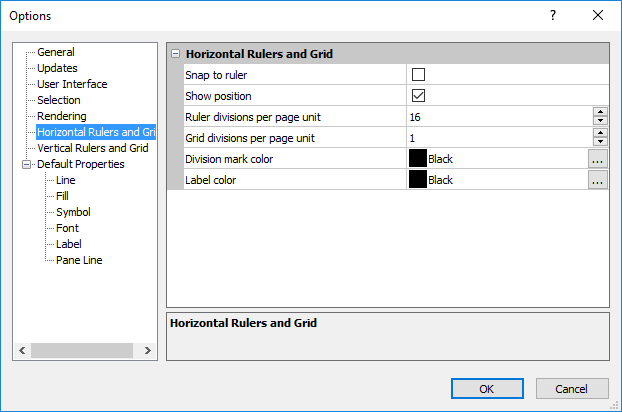
Set ruler and grid properties on the Horizontal Rulers and Grid and Vertical Rulers and Grid pages in the Options dialog. Rulers appear along the top and left edge of the view windows, and are used to position and align objects. Rulers use the current page units. Click the File | Options command to open the Options dialog. On the left side of the dialog, click Horizontal Rulers and grid to set the horizontal rulers and grid options. Click Vertical Rulers and Grid to set the vertical rulers and grid options.
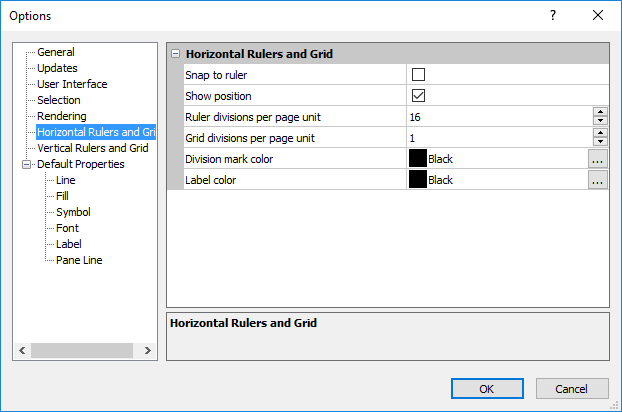
Set page units and ruler settings on the Rulers and Grids page in the Options dialog.
Check the box next to Snap to ruler to cause the cursor to snap to the ruler divisions as objects are drawn or moved. This allows objects to be easily aligned with the ruler division marks. Check this box to snap the cursor to the ruler divisions. Uncheck this box to disable the automatic snapping.
Check the Show position option to indicate the cursor position as lines on the rulers.
Set the Ruler divisions per page unit to the number of divisions per page unit on the ruler. Set the page units on the User Interface page.
Set the Grid divisions per page unit to the number of divisions per page unit on the drawing grid. Set the page units on the User Interface page.
The ruler tick color can be set by choosing a color from the Division
mark color list. Click the current color to open the palette
and click a new color. Click the  button to find or create a custom
color.
button to find or create a custom
color.
The ruler label color can be set by choosing a color from the Label color list. Click the current
color to open the palette
and click a new color. Click the  button to find or create a custom
color.
button to find or create a custom
color.
See Also