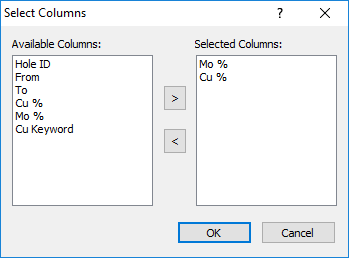
Select the variable columns to display on the line/symbol log or the percentage columns to display on the percentage log in the Select Columns dialog. Open the Select Columns dialog by clicking the Edit button in the Line/Symbol Log Properties or the Percentage Log Properties.
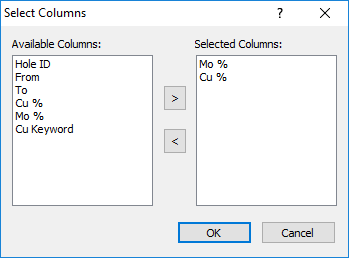
Use the Select Columns dialog to select the columns to
appear in the percentage log. The order in which the columns
are displayed in Selected Percentage Columns is the
order the columns are displayed in the log.
Use the Select Columns dialog to not only determine the columns that appear in the log but to determine the order in which you want the individual components in a row to appear. You should determine the order in which you want the components to display before using this dialog.
The left side of the dialog has all Available Columns that are in the table that can be used for the log. The right side of the dialog has the Selected Columns. The column order from top to bottom is the order of the percentage bars or lines.
To add columns to the log, click on the column
name in the Available Columns
list. Place the cursor in the desired location on the right side in
the Selected Columns list.
Click the  button. The selected column name appears in the Selected
Columns section below the previously highlighted column name.
button. The selected column name appears in the Selected
Columns section below the previously highlighted column name.
To remove columns from the log, click on the
column name in the Selected Column
list. Click the  button. The
name is removed from the Selected
Column list.
button. The
name is removed from the Selected
Column list.
Select multiple columns by holding CTRL and clicking the desired column names. To select a group of contiguous columns, click the first column name in the group, hold SHIFT, and then click the last column name. The first, last, and all column names in between will be selected. You can also select a group of column names by clicking and dragging in the Available Columns or Selected Columns list.
If a column is in an incorrect order, click
on the column name in the Selected
Column list and click the  button. Click on the item name in the Selected
Column list before which the item should be placed. Click on
the column name in the Available
Columns list and click the
button. Click on the item name in the Selected
Column list before which the item should be placed. Click on
the column name in the Available
Columns list and click the  button.
button.
Click OK to close the Select Columns dialog and update the log. Click Cancel to not make any changes to the columns.
See Also