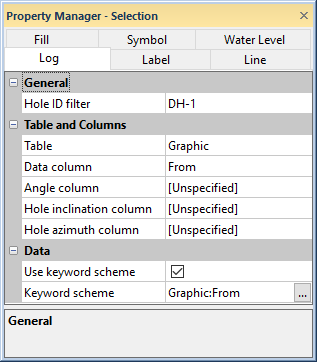
The Log page in the Property Manager includes options for defining data and keyword schemes for post logs. To view and edit post log properties, click on the post log in the view window or Object Manager to select the log. Then, click on the Log tab in the Property Manager.
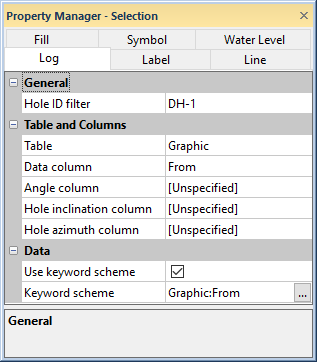
Edit post log properties on the
Log tab in the Property Manager.
The Hole ID filter is used to select the borehole to associate with this log. Only those Hole IDs that are currently associated with data tables in this project are listed. To change the Hole ID Filter, click on the existing Hole ID and select the desired Hole ID from the list. The log automatically updates to show the new borehole.
When the Logs object is selected in a cross section view, the Hole ID filter is not available. To set a specific log to a particular Hole ID, click on that individual log and set the Hole ID filter to the appropriate log.
Use the Table to define the data table for the post log. The table type can be an interval table or a depth table. If the table is a depth table, the symbols are plotted at the depth listed in the table. If the table type is an interval type table, the depth is determined by calculating the mid-point position between the To and From columns in the corresponding table. To change the table, click on the existing table name and select the desired table from the list.
The Data column is the column in the selected Table that is being displayed by the post log. When the Table is changed to another table, the Data column list is automatically updated to display the column names in the newly selected table. To change the column, click on the existing column name next to Data column and select the desired column from the list.
The Data column is used for keyword matching. If you do not want to use a keyword scheme and simply want to plot symbols at depth, you can select any data column and use the settings on the Symbol tab to specify the symbol properties for the entire log.
The Angle column is the column in the selected Table that determines the angle that the symbol in the post log is pointing. When the Table is changed to another table, the Angle column list is automatically updated to display the column names in the newly selected table. To change the column, click on the existing column name next to Angle column and select the desired column from the list. The Angle column should contain rotation in degrees with a range of zero to 360. 0 and 360 are vertical pointing up. Angles increase in a clockwise rotation. Strater automatically resets values above 360. If a data cell contains a null or text, the rotation is set to zero. If there are no rotation values in the data, select [Unspecified].
The Hole inclination column (or Hole dip column) is used in combination with the Hole azimuth column to calculate the true vertical depth for the hole. Either Hole inclination column or Hole dip column is displayed. To control whether inclination or dip is used, click the File | Options command. In the Options dialog, check or uncheck the Use Hole dip instead of inclination option.
Inclination is the angle the borehole is oriented in degrees and varies from 0 to 180. 0 indicates vertical pointing down, 90 indicates horizontal, and 180 indicates vertical pointing up. Negative and positive inclination values are treated the same for depth calculations. Negative inclination values are treated differently for well path calculations in the cross section and map views. A negative inclination changes the direction (azimuth) to the opposite of the similar positive inclination. For example, the azimuth value of 90 and inclination of 45 describes the same orientation as the azimuth value of 270 and inclination of -45 degrees. Both combinations describe an eastward direction at 45 degrees down from the horizontal plane.
Dip is an alternate method of calculating the angle the borehole is oriented. Dip is oriented in degrees and varies from -90 to 90. -90 indicates vertical pointing down, 0 indicates horizontal, and +90 indicates vertical pointing up.
Azimuth is the compass orientation of the well's deviation, in degrees and varies from 0 (true vertical north) to 360. Azimuth values are measured relative to true north (not grid north in the local coordinate system).
To set the Hole inclination column or Hole dip column, click on the existing option and select the desired option from the list. Available options are [Unspecified], [From collars table:collars name], [From survey table: survey name], or data columns in the selected Lithology table. When one column is set to unspecified or survey table, the other column automatically changes to the same option. When recorded in a collars table, the inclination/dip and azimuth apply to the entire well length. When recorded in a survey table, the inclination/dip and azimuth apply from the depth to the next recorded depth. When set to one of the columns in the existing table, each log is updated independently from each other log using the information in the specific depth or interval tables. If the Hole inclination column for the log is set to [Unspecified], an inclination value of 0 is used for the calculations. No difference will be visible for the log when changing the Depth method to True vertical depth.
The Use keyword scheme option sets whether the symbol properties should be based on a keyword scheme or all symbols should use the same properties. To use a keyword scheme, check the box next to the Use keyword scheme option. To use the same properties for all symbols on the post log, uncheck the box next to the Use keyword scheme option. The keyword scheme should contain items that match the keyword text in the Data column.
If the options on the Symbol tab or the Font properties on the Label tab are not available, a scheme is likely being used. Uncheck the Use keyword scheme option to turn off the display of the scheme properties and set the symbol and font properties on the Symbol and Label tabs.
The Keyword scheme is the scheme that
determines the symbol properties when the box next to the Use
keyword scheme option is checked.
The selected scheme should contain items that match the keyword text in
the Data column. To change the
scheme, click on the existing scheme name and select the desired scheme
from the list. Click the  next to the scheme name to open the Scheme
Editor, where the scheme can be created or edited.
next to the scheme name to open the Scheme
Editor, where the scheme can be created or edited.
See Also