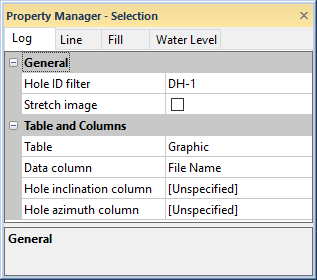
The Log page in the Property Manager includes options for defining the data source and image sizing for graphic logs. To view and edit graphic log properties, click on the graphic log in the view window or Object Manager to select the log. Then, click on the Log tab in the Property Manager.
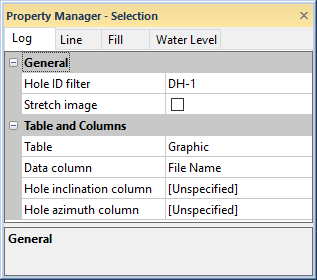
Edit graphic log properties on the
Log tab in the Property Manager.
The Hole ID filter is used to select the borehole to associate with this log. Only those Hole IDs that are currently associated with data tables in this project are listed. To change the Hole ID Filter, click on the existing Hole ID and select the desired Hole ID from the list. The log automatically updates to show the new borehole.
When the Logs object is selected in a cross section view, the Hole ID filter is not available. To set a specific log to a particular Hole ID, click on that individual log and set the Hole ID filter to the appropriate log.
Use the Stretch Image field to determine if the images are stretched to fit the space available in a log block. To stretch the images to fit the whole extents of the log block, check the box next to Stretch Image To keep the images unstretched, uncheck the box. When the box is unchecked, the image is inserted with a "best fit" based on the aspect ratio of the image and log block. The image is centered in the log block. To change the stretching behavior, click on the existing option and select the desired option from the list.
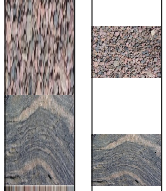
This image shows the effect of the
Stretch Image option. The example
on the left shows the graphic images
stretched to fill the blocks in the log.
The example on the right shows the
images unstretched, in their
original aspect ratio.
Use the Table to define the data table for the graphic log. The table type must be an interval type table.
The Data column is the column in the selected Table that contains the full path and file name of the images being displayed by the graphic log. When the Table is changed to another table, the Data column list is automatically updated to display the column names in the newly selected table. To change the column, click on the existing column name next to Data column and select the desired column from the list.
The Hole inclination column (or Hole dip column) is used in combination with the Hole azimuth column to calculate the true vertical depth for the hole. Either Hole inclination column or Hole dip column is displayed. To control whether inclination or dip is used, click the File | Options command. In the Options dialog, check or uncheck the Use Hole dip instead of inclination option.
Inclination is the angle the borehole is oriented in degrees and varies from 0 to 180. 0 indicates vertical pointing down, 90 indicates horizontal, and 180 indicates vertical pointing up. Negative and positive inclination values are treated the same for depth calculations. Negative inclination values are treated differently for well path calculations in the cross section and map views. A negative inclination changes the direction (azimuth) to the opposite of the similar positive inclination. For example, the azimuth value of 90 and inclination of 45 describes the same orientation as the azimuth value of 270 and inclination of -45 degrees. Both combinations describe an eastward direction at 45 degrees down from the horizontal plane.
Dip is an alternate method of calculating the angle the borehole is oriented. Dip is oriented in degrees and varies from -90 to 90. -90 indicates vertical pointing down, 0 indicates horizontal, and +90 indicates vertical pointing up.
Azimuth is the compass orientation of the well's deviation, in degrees and varies from 0 (true vertical north) to 360. Azimuth values are measured relative to true north (not grid north in the local coordinate system).
To set the Hole inclination column or Hole dip column, click on the existing option and select the desired option from the list. Available options are [Unspecified], [From collars table:collars name], [From survey table: survey name], or data columns in the selected Lithology table. When one column is set to unspecified or survey table, the other column automatically changes to the same option. When recorded in a collars table, the inclination/dip and azimuth apply to the entire well length. When recorded in a survey table, the inclination/dip and azimuth apply from the depth to the next recorded depth. When set to one of the columns in the existing table, each log is updated independently from each other log using the information in the specific depth or interval tables. If the Hole inclination column for the log is set to [Unspecified], an inclination value of 0 is used for the calculations. No difference will be visible for the log when changing the Depth method to True vertical depth.
See Also