 button, or press CTRL+P on the keyboard to print the current contents of the view window. If a borehole view is active the print function will print the borehole. To control the display of the page, refer to the File | Page Setup command.
button, or press CTRL+P on the keyboard to print the current contents of the view window. If a borehole view is active the print function will print the borehole. To control the display of the page, refer to the File | Page Setup command.Click the File | Print command, click the  button, or press CTRL+P on the keyboard to print the current contents of the view window. If a borehole view is active the print function will print the borehole. To control the display of the page, refer to the File | Page Setup command.
button, or press CTRL+P on the keyboard to print the current contents of the view window. If a borehole view is active the print function will print the borehole. To control the display of the page, refer to the File | Page Setup command.
The File | Print command in the table view opens the Print dialog.
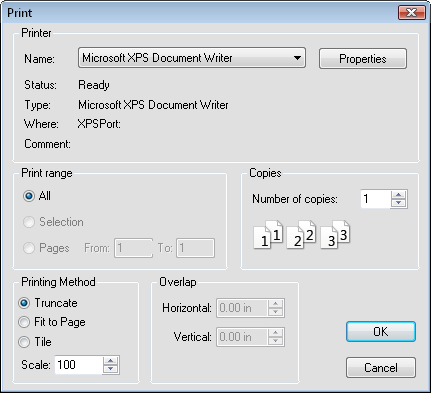
Set the options in the Print dialog to control printer settings.
The Printer options specify which printer to use and displays general information on the selected printer.
The default printer is listed in the Name field. If more than one printer is installed on the computer, use the down arrow to the right of the name field to select a different printer.
The Properties button controls the printer settings. For information on specific printer settings, see the owner's manual for the printer.
The Print range options control how the pages are printed.
Copies specify the number of copies to print. If two or more copies of multiple page documents are printed, check the Collate box to separate the copies into packets. These options are disabled if the current printer does not support them.
The Printing Method options control how the borehole view is printed on the page.
Truncate clips objects that extend past the page outline. Note that the file will not print to the edge of the page since most printers have internal margins.
Fit to Page reduces the size of the plot so that it fits within the specified page size.
Tile breaks the drawing into page size pieces and generates multiple pages of output. Each page overlaps adjacent pages by the amount specified in the Horizontal and Vertical Overlap fields.
Scale is used with the Truncate and Tile print methods to reduce or increase the overall size of the drawing. 100 percent is actual size, 200 percent is twice as large, and 50 percent is half as large.
To print each page of a log on a separate piece of paper with the header and footer on each page, set the Log Display Mode to Page View on the View tab in the Property Manager and print using the Truncate printing method. To print the entire log from start to finish as one long log without any breaks, set the Log Display Mode to Full View on the View tab in the Property Manager and print using the Tile printing method.
If the borehole is printed on multiple pages and the ending depth tick number on one page is the same as the starting depth tick number on the subsequent page, both tick marks will appear and be numbered.
See Also