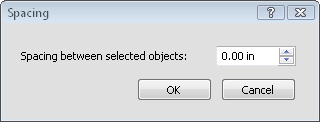
Click the Arrange | Space Objects commands to arrange multiple selected objects relative to each other. To use these commands, first select all of the objects in the Object Manager or view window. Then, click the Arrange | Space Objects command.
Right to Left
Aligns the left edge of the right object to the right side of the left object. This alignment is available for all objects.
Left to Right
Aligns the right edge of the left object to the left side of the right object. This alignment is available for all objects.
Top to Bottom
Aligns the bottom edge of the top object to the top edge of the bottom object. This alignment is not available for log objects.
Bottom to Top
Aligns the top edge of the bottom object to the bottom edge of the top object. This alignment is not available for log objects.
Spacing
The Spacing option opens the Spacing dialog.
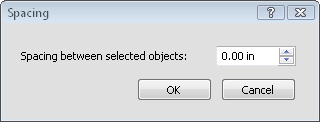
Set the spacing between selected objects.
Type a value in the Spacing between selected objects box and click OK. The object furthest to the left stays in the current location. All other objects move to the left, aligning the left edge of each additional object next to the right edge of the previous object with the value entered in the Spacing dialog between selected objects. This alignment is available for all objects.
When objects are positioned with the Spacing option, some objects may be moved so that the object is beyond the page boundary. In this case, a warning message will appear.

This warning appears when some objects may be moved off the page limit.
If you wish to continue with the Spacing operation, click Yes in the dialog. To select objects that have been moved off the page, click on the object in the Object Manager and use the Position and Size groups to move the objects into a visible location. To cancel the Spacing operation, click No in the dialog.
See Also